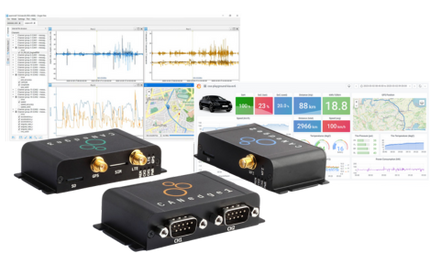This is part 7 of our 9 part series, PROFIBUS Troubleshooting Tool Demonstration
- Part 1: Hardware Setup
- Part 2: Software Setup
- Part 3: Using ProfiTrace Software
- Part 4: Accessing GSD Files
- Part 5: Checking Device Statistics
- Part 6: Messages
- Part 8: Bar Graph
- Part 9: Topology
Most problems in PROFIBUS are caused by physical layer problems. This essentially means there are cabling issues such as terminating resistors, shielding, rounding, and EMC. Things like this can cause problems with the high speed data communication cable, which is the PROFIBUS cable. One of the important tools in this program is called “ScopeWare,” which can be accessed on the upper left corner of the screen directly to the right of the ProfiTrace tab.
There is really no good way to tell what is going on in a network without an oscilloscope. A majority of the problems previously mentioned can be seen as symptoms in ProfiTrace or messages being dropped (repeat messages, stations being lost and coming back). The user won’t be able to really find the source of the problem, if it is a physical layer issue, without an oscilloscope. When the user is on the ScopeWare tab, they will be able to see the live running scope in the scope screen. Underneath this screen there will be the familiar live list that was in the ProfiTrace tab with the scope running directly above it. A great feature is that any device in the live list can be clicked on, and it will trigger a message from that device, which will then be shown in the scope window. Every message that’s leaving the device is being triggered on and being shown on the screen. There will be a little movement or jittering within the scope window, which is due to the fact that the timing is slightly different on each cycle, but it is pretty much the same messages because of the way the PLC is programmed. They are the same bits going back and forth every time, so that’s why it looks relatively steady.
If a problem were to be introduced, such as turning off a terminating resistor, we would see what is called a reflection in the bits. This will appear in the form of small ripples at the end of the bits on the screen. It is representative of the energy that is being reflected back from the far end of the bus whenever the device sends a message. So when the device sends a message, bits are bouncing back from the other end of the bus and coming back, it shows up in the device’s bits now. Everything should still be green in the live list. The PROFIBUS is pretty good technology so it is robust and able to handle a missing terminator, but we are using a pretty small network as it is just the training kit. On a larger network or with more cable, it might be causing problems. What we look for in the scope is if the reflections go towards the zero-volt line (horizontal line in the center of the scope window). The other yellow horizontal lines represent different bits. If one of the reflections were to get close enough to zero, the device’s UARTs will test these bits they check four times per bit to see if the sample is a one or a zero. When the reflection gets close to zero, if any one of those samples is off, it will cause a bit error and there will start to be problems on the bus.
In our example, the reflection is not harmful, but we would like to figure out what it is and how to get rid of it. A cool feature is accessed when the “freeze” button is clicked, which is found above the scope window. Right above the freeze button, there are options to change the time scale, which is essentially just zooming in or out on any one of the bits. We can zoom in on a bit to further analyze it. From here we can turn on “cursors” which is located directly to the right of freeze. When this is clicked, cursors will pop up on the scope window. When looking at a zero bit, drag the bottom cursor and line it up with the straightest part of the bit where the reflection dampens out (typically on the right side). Then we want to adjust the vertical cursors so that they are lined up with any point at which the yellow line crosses the horizontal cursor we just laid down. It is difficult to be completely exact, but it’s possible to get very close. In the panel on the left side of the screen, the distance is read out in meters away from the device we are looking at. This means that the problem is 4.6 meters away (in our example) from whatever device being examined. In this case we are looking at address 15, which is the Phoenix Contact. This shows us that the problem is not at the Phoenix device but it is 4.6 meters of cable away.
When doing troubleshooting on a PROFIBUS network, the bus-fault light goes on when there is a problem. What happens in most places is people will run down to the device that has the red LED and start changing things. They’ll change the connector, the cable, the car, and so on, and no matter what they do, the red LED will stay lit. This is because the device that has the LED on is not the problem, but it is suffering from the problem. In this case, the problem is on the other end of the bus, but those reflections, by the time they get to the device on the other end, are so bad that the device is no longer able to communicate with the master. This device is basically just putting on its bus-fault light and telling us,10 “I can’t talk anymore, there is too much noise on this bus,” but of course it’s not really telling us this. This issue can be determined using the ScopeWare. This is another fantastic part of ProfiTrace that really allows the user to nail down where any problems in the network may be. We will now turn the terminating resistor back on, unfreeze the scope, and zoom back out. It should look similar to how it was when we first opened up ScopeWare.