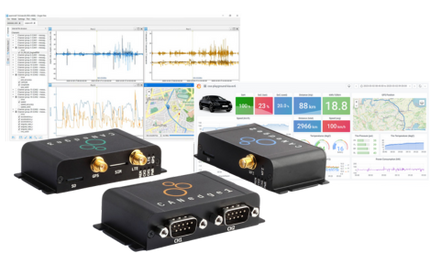This is part 4 of our 9 part series, PROFIBUS Troubleshooting Tool Demonstration
The next important thing to cover is the fact that there is a place where the GSD files are saved. In the “Settings” menu at the top of the screen, go to “Preferences.” At the bottom of the “General” tab in preferences, there is a section labeled “GSD directory locations.” This will provide the directory where the user can say where their GSD files are. This allows the user to add their own files. Let’s say that the user owned Step 7 software. They could use those GSD files to point ProfiTrace to their directory. Another option is to use the standard directory that is under the ProfiTrace software in “Program Files,” which is part of the Windows C-Drive.